Blog
How to Delete an Instagram Account
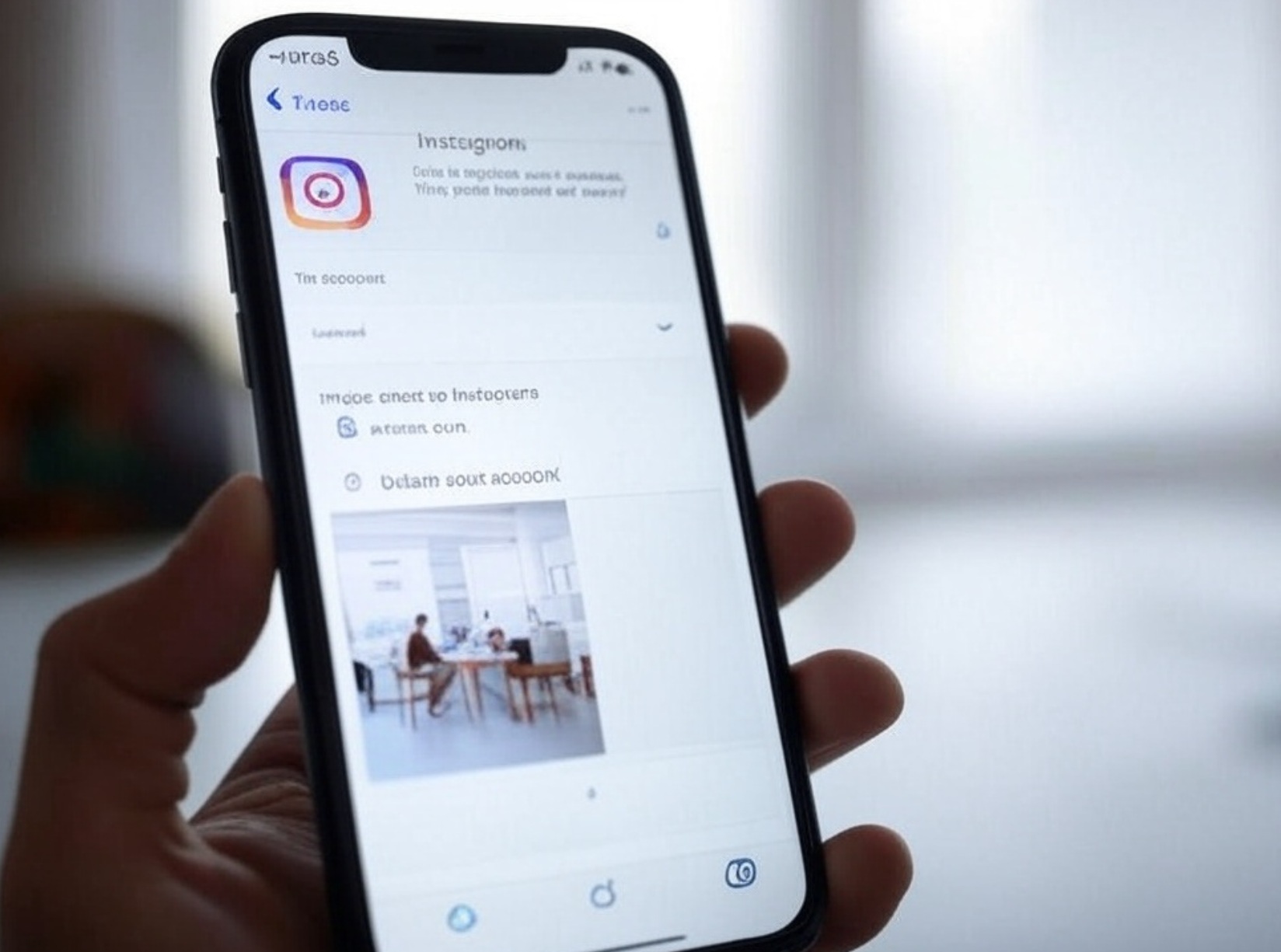
If you’ve decided to permanently delete your Instagram account, follow these steps carefully. Note that deleting your account is irreversible, and all your photos, videos, followers, and other data will be permanently removed. If you’re sure about this, here’s how to do it:
Step-by-Step Guide
- Log in to Instagram on a Web Browser
Instagram doesn’t allow you to delete your account directly from the mobile app. Instead, use a web browser (on your phone or computer) and go to www.instagram.com. Log in with your username and password. - Access the Account Deletion Page
Instagram keeps the deletion option tucked away. To find it, go directly to the official account deletion page by visiting:
https://www.instagram.com/accounts/remove/request/permanent/
Alternatively, you can navigate there manually:- Click on your profile picture in the top-right corner.
- Select Settings or Privacy and Security.
- Scroll down and look for the option related to deleting your account.
- Choose a Reason for Deleting Your Account
Instagram will ask why you want to delete your account. Select an option from the dropdown menu (e.g., “Too busy/too distracting” or “Privacy concerns”). If you don’t see a reason that fits, you can choose “Something else.” - Re-enter Your Password
For security purposes, Instagram requires you to confirm your identity by re-entering your password. Type it in the provided field. - Permanently Delete Your Account
Once you’ve selected a reason and entered your password, you’ll see a red button labeled Permanently delete my account. Click it to confirm. Instagram may show a final warning to ensure you’re certain about your decision. If you’re ready, proceed by confirming. - Log Out and Verify
After deletion, you’ll be logged out, and your account will no longer be accessible. To confirm, try searching for your profile or logging in again—it should no longer exist.
Important Notes
- Backup Your Data First: If you want to save your photos, videos, or stories, download your Instagram data before deleting. Go to Settings > Privacy and Security > Data Download and request a copy of your information.
- Temporary Deactivation Option: If you’re not ready to permanently delete your account, you can temporarily deactivate it instead. This hides your profile without erasing your data. Find this option in Settings > Edit Profile > Temporarily disable my account.
- Deletion Timeline: Instagram typically takes a few days to process the deletion, but your account will be inaccessible immediately. After 30 days, all data is permanently erased.
- Username Reuse: Once deleted, your username may become available for others to claim, so keep this in mind.
Troubleshooting
- Can’t Log In? If you’ve forgotten your password, reset it via the “Forgot Password” link before attempting to delete.
- Error Messages: If you encounter issues, ensure you’re using a supported browser (like Chrome or Safari) and have a stable internet connection.
- Linked Accounts: If your Instagram is connected to a Facebook account, deleting Instagram won’t affect your Facebook.




